Wednesday, 4 May 2011
Disable Your Entire Computer (and Delete All Data)
Giving a computer to somebody else? Maybe you're putting it out to sell to a stranger—either way, you'll want to make sure that your drive is completely wiped, scrubbed, and clean of any personal data. Here's the easy way to do it.
If you only have access to an Ubuntu Live CD or thumb drive, you can actually use that instead if you prefer, and we’ve got you covered with a full guide to securely wiping your PC’s hard drive. Otherwise, keep reading.
Wipe the Drive with DBAN
Darik’s Boot and Nuke CD is the easiest way to permanently and totally destroy every bit of personal information on that drive—nobody is going to recover a thing once this is done.
About DBAN
Darik's Boot and Nuke ("DBAN") is a self-contained boot disk that securely wipes the hard disks of most computers. DBAN will automatically and completely delete the contents of any hard disk that it can detect, which makes it an appropriate utility for bulk or emergency data destruction.
DBAN is a means of ensuring due diligence in computer recycling, a way of preventing identity theft if you want to sell a computer, and a good way to totally clean a Microsoft Windows installation of viruses and spyware. DBAN prevents or thoroughly hinders all known techniques of hard disk forensic analysis.
DBAN is a free software product that can be used at home or in a business at zero cost. The only official place to obtain DBAN is by download at this web site.
Frequently Asked Questions about DBAN
The first thing you’ll need to do is download a copy of the ISO image, and then burn it to a blank CD with something really useful like Imgburn. Just choose Burn image to Disc at the start screen, select the little file icon, grab the downloaded ISO, and then go.
Once you’re done, stick the disc into the drive, start the PC up, and then once you boot to the DBAN prompt you’ll see a menu. You can pretty much ignore everything on here, and just type:
autonuke
And there you are, your disk is now being securely wiped.
Once it’s all done, you can remove the CD, and then either pack the PC up to sell, or re-install Windows on there if you feel like it.
Advanced Method
If you’re really paranoid, want to run a different type of wipe, or just like fiddling with the options, you can choose F3 or hit Enter at the prompt to head to the advanced selection screen. Here you can choose exactly which drive to wipe, or hit the M key to change the method.
You’ll be able to choose between a bunch of different wipe options. The Quick Erase is all you really need though.
So there you are, easy PC wiping in one package. What about you? Do you make sure to wipe your old PCs before giving them away?
Subscribe to:
Post Comments (Atom)

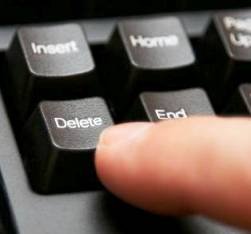






No comments:
Post a Comment